
ARISS Curtain Controller
(ARS-CC-11)
Downloads
Discreption
The ARISS Curtain controller is a retrofit device that allows the control of various single-phase, AC-powered devices such as roller blinds, awnings, Venetian blinds, gates and more. through a simple and easy-to-use APP or a manual switch.
It is a true residential IoT product that can be upgraded over the air and it is modularly upgradeable. The product has been designed by industry experts with over a decade of experience and has been built from the ground up.
The device also features an RF circuit, allowing it to be paired with an RF 433 remote for remote control operation. Additionally, it is compatible with Alexa and Google Home for voice control and can also be controlled with a regular switch toggle or bell switch.
Main Features
-
No special Cat 6 wiring is required.
-
Works with existing switches. (Toggle / Push Switch)
-
Motor calibration for fine position adjustment
-
APP and Voice Control
-
WiFi IoT (Internet of Things)
-
OTA Update
-
5 Years of warranty
Specifications
.png)
Important Safety Information
Before installing this device, please read the manual thoroughly. Failure to follow the guidelines outlined in the manual can result in dangerous situations and potential legal violations. ARISS Technology Pvt. Ltd. will not be held liable for any losses or damages incurred as a result of not adhering to the instructions provided in the manual
-
WARNING: POTENTIAL FOR ELECTROCUTION
-
This device is intended for use within electrical home installations. Improper use or connections can lead to fire or electrical shock.
-
All repairs and maintenance on the device should only be performed by a qualified and licensed electrician, in accordance with local regulations.
-
Even when the device is turned off, there may still be voltage present at its terminals.
-
To prevent the risk of electrical shock, do not handle the device with wet or moist hands
-
Do not Modify
-
Do not modify this device in any way not included in this manual
-
Other Devices
-
ARISS Technology Pvt. Ltd. will not be liable for any damages or loss of warranty for other connected devices if the connection is not made in accordance with the instructions provided in their respective manuals.
Before Installation
Incorrect installation can pose a risk to health and safety, and cause property damage.
-
Do not turn on the device until it has been fully assembled in a safe environment. Refer to the operating/maintenance manual of the device you wish to control to ensure the connection is safe and permissible.
-
Connect the device only as outlined in the diagram.
-
Ensure that the same power source is used for the L and N terminals.
-
Do not connect devices that do not comply with the specifications or relevant safety standards.
-
For optimal wireless performance, do not install the device in metal boxes or on metal surfaces.
Notes for Diagram
-
S2 – Terminal for Switch (Close)
-
L2 – Output terminal of forward movement
-
S1 – Terminal for Switch (Open)
-
L1 – Output terminal of Backward Movement
-
L – terminal for Live wire
-
N – terminal for Neutral wire
-
P - Pairing Button
Electrical connection
1
Disconnect the main power source by turning off the fuse or disabling the power supply
2
Connect the module in accordance with the connections shown in the diagram
.png)
3
Verify the correctness of the connection.
4
Tighten the terminal screws using the screwdriver.
5
Input the Wi-Fi network password.
6
Reset the module, Press and hold the pairing button until you hear a series of beeps or "Di-Di-Di-Di" sound from the module and the blue LED light, flashes rapidly
7
Add the device to the Smart Life APP (see the next chapter).
The ARISS Double switch is compatible with three types of switches:
1. Bell switch
2. Toggle switch
3. Two-way switch
APP Downloads
.png)
Incorrect installation can pose a risk to health and safety, and cause property damage.
Adding Device to the APP
-
WiFi Network has to be 2.4Ghz
-
Location & Bluetooth has to be ON
-
Place your smartphone close to the module during configuration and ensure that you have at least a 50% Wi-Fi signal
1
Ensure that your phone is connected to a Wi-Fi network and that Bluetooth and location services are enabled
2
Reset the device. Press and hold the pairing button on the module for 7 seconds, until you hear a series of beeps or “Di-Di-Di-Di” sound from the module
3
In the SmartLife app, tap the plus icon in the top right corner to add a new device
4
Select the ‘Add’ button as indicated in the illustration
5
Input the Wi-Fi network password.

If you encounter any difficulties while adding the device, reset it and repeat the adding process
Reset Device
Long press the pairing button on the module, until you hear a series of beeps or "Di-Di-Di-Di" sound from the module and the blue LED light, flashes rapidly the module
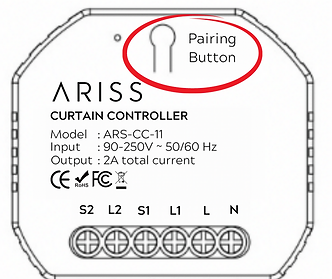.png)
RF Remote Pairing Method
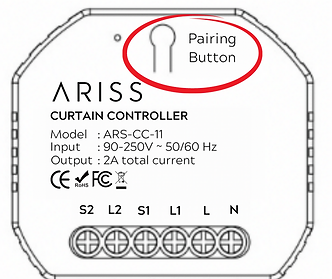.png)
Open Button
1
Press the pairing button 5 times
2
Wait for 2 seconds - Red Indicator flashes
3
Press RF remote button once
Close Button
1
Press the pairing button 6 times
2
Wait for 2 seconds - Red Indicator flashes
3
Press RF remote button once
Stop Button
1
Press the pairing button 7 times
2
Wait for 2 seconds - Red Indicator flashes
3
Press RF remote button once
RF Remote Clearing Method
1
Press the pairing button 10 times
2
Wait for 2 seconds - The red indicator flashes as a confirmation
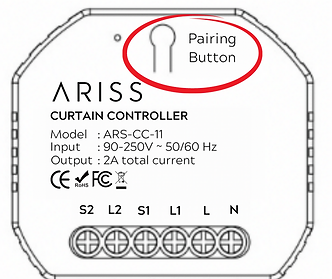.png)
Curtain / Blind Motor Calibration
1
Click on the setting icon in the device and go to curtain calibration.
2
Ensure that the curtain is fully open.
3
Press the close button.
4
Click the close button again as soon as the curtain is fully closed.
5
Click the next step on the app to complete the calibration process.
Voice Integration
If you encounter any difficulties while adding the device, reset it and repeat the adding process
1. Complete product networking configuration in the App
Complete the device’s networking configuration by following the prompts in the app.
Note: In the app, change the device’s name to something easily identifiable, such as “Bedroom Light.” Keep in mind that device names are usually in English
2. Configure the Amazon Alexa / Google Home Device
To configure Alexa Echo or Google Home, follow the instructions in the device manual for Alexa or Google Home configuration.
3. Add Smartlife Skill on Amazon Alexa / Google Home Device
To integrate Alexa or Google Home with the smart life app, click on the Alexa/Google Home button in the settings tab of the device and enter smart life APP login details
.png)
4. Common Commands
Now you can control your smart device with voice commands using Echo. For example, you can control your Bedroom Curtain with the following commands
Alexa/ Hey Google, Open the [ Device Name ]
Alexa/ Hey Google, Close the [ Device Name ]
Alexa/ Hey Google, Pause [ Device Name ]
Alexa/ Hey Google, Set the [ Device Name ] to %
Alexa/ Hey Google, Increase [ Device Name ] by %
Alexa/ Hey Google, Decrease [ Device Name ] by %
Resetting to factory defaults
To reset the device to its factory default settings, go to the device settings, click on the “Remove Device” button, and then click on “Disconnect and Wipe Data.” The device will then be reset to its factory default settings
.png)
If you have any further questions about the installation and configuration process, please contact our support team. You can reach us at info@ARISS.io
